How to fix damaged Excel Workbooks?
Excel is undoubtedly the most popular spreadsheet software and used by millions of people on daily basis. I also use it regularly to manage all my financial data and that is why I can say how painful it is for an Excel user to see his workbook corrupt. There is high risk of losing all the data if user is not smart enough to make a backup. But still there are many methods to repair a damaged Excel workbook that user can try.
Use Recovery option: If Excel suddenly stops responding then you can try MS Office Application recovery program to repair damaged Excel workbook.
Set recalculation option to manual: If you are unable to open your Excel file then try below steps:
Move the file to a different location: Sometime a corrupt file is not really corrupt means you can't open file due to some network or server error. So move your file to different drive or folder and try to open there.
Open corrupt file using free software: It has been observed that a corrupt file that you can't open in MS Office can easily be opened using OpenOffice Suite (free software). So try to open your corrupt Excel workbook in OpenOffice.
Open in WordPad: Try to open your workbook in WordPad. Using WordPad you will be able to recover only text not formulas. Still it's worth a try.
Save file in SYLK format: This method is used to remove printer corruption if any.
Try third party tool: There are so may 3rd party Excel repair software available online. Download any of them from website and see what can they do for you. Almost all repair software have demo version that shows the preview of corrupt workbook.
Use Recovery option: If Excel suddenly stops responding then you can try MS Office Application recovery program to repair damaged Excel workbook.
- Go to start->All Programs-> MS Office-> MS Office Tools and select MS Office Application Recovery.
- Now go to Application list-> MS Excel-> Recover application.
- Open Excel and check your recovered workbook in Document Recovery taskpane.
- Open Excel.
- Go to File-> Open and select the file that you want to repair.
- Now click the drop down arrow of Open and select Open and repair command.
- Open Excel.
- Go to Excel Options-> Formula-> Calculation options.
- Select Manual.
- Now try to open the corrupt file.
Move the file to a different location: Sometime a corrupt file is not really corrupt means you can't open file due to some network or server error. So move your file to different drive or folder and try to open there.
Open corrupt file using free software: It has been observed that a corrupt file that you can't open in MS Office can easily be opened using OpenOffice Suite (free software). So try to open your corrupt Excel workbook in OpenOffice.
Open in WordPad: Try to open your workbook in WordPad. Using WordPad you will be able to recover only text not formulas. Still it's worth a try.
Save file in SYLK format: This method is used to remove printer corruption if any.
- Open Excel.
- Go to File-> Save As.
- Click SYLK in the Save as type list and then click Save.
- Go to File-> Open and select the file that you have saved in SYLK format and open it.
- Again go to File-> Save As-> Excel Workbook.
- Give a different name to your Excel file and save.
Try third party tool: There are so may 3rd party Excel repair software available online. Download any of them from website and see what can they do for you. Almost all repair software have demo version that shows the preview of corrupt workbook.
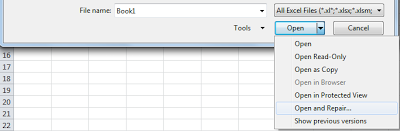



Comments
Post a Comment