How to Solve Error “The file is corrupt and cannot be opened” in Excel 2010
One of the MS Excel user got below
error message, when he tried to open an .xls file in MS Excel 2010.
“The file is corrupt and cannot be
opened”
Here's the complete scenario:
- User was using MS Office 2007 on his PC for data maintenance & document writing.
- He had recently upgraded his MS office program from 2007 to 2010.
- He had got a spreadsheet (spreadsheet.xls) from his friend.
- When he tried to open the file; got above error message.
- When he tried to open the file on another computer with MS office 2007; file was opening successfully.
- File was not corrupted.
Why got Error Message?
Above error message occurred due to
protected view setting.
How to Resolve?
User had performed below steps to
troubleshoot the above error message and problem was solved.
- Open the MS Excel 2010.
- Click on the File button & go to the Options tab.
- Now select the Trust Center and click on the trust center settings.
- Now select Protect view.
- Unmark all the options under protected view.
- Now click on the OK button.
- Close the MS Excel 2010.
- Again Start the MS Excel 2010.
- Now try to open your .xls file.
- Now save your file as .xlsx file format.
- Again perform the Step 2, 3 & 4.
- Mark all the options under protected view & click on the OK button.
- Restart the MS Excel 2010.
Note: Steps 11 & 12
will set the security options normal again. If you don't perform
these steps then you will be open the files without security.
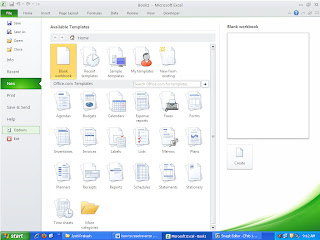




Comments
Post a Comment