Do you know how to backup MS Word documents?
Have you ever lost your important document due to power failure or sudden system shutdown? If Yes then you might not be aware of the backup feature of MS Word. MS Word provides a feature that automatically create backup of your documents. In case of disaster you can recover your Word document using backup.
How to backup?
Having a backup of your document is very important as it prevents data loss. If you want Word to automatically create a backup copy whenever you save your document then you need to enable the Word backup option. The backup copy of the document does not contain the most recent changes and it is saved in the same folder where your original document is saved with the name backup of document name.wbk. Following are the steps to create backup copy of Word documents:
1.Open Word, Go to MS Office Button-> Word Options.
2.Click Advanced-> Save, select the Always create backup copy checkbox.
How to open a backup copy?
1.Open Word, Go to MS Office Button-> Open.
2.Click All Files in the Files of type box.
3.If backup copy is saved in different folder then click the arrow next to Views-> Details.
4.Now in the Name column, you will find a file named Backup of document name.
5.Double click the file to open it.
How to backup remote files?
Sometime you need to work on a document that is stored on some removable device like pen drive or network; in this case Word opens your document at remote location. If some network issue occurs then you might not be able to save your document which leads to data loss. To prevent this type of problem, you can use an option provided by Word that automatically creates a local copy of documents that are stored on a network or device. To enable this option, follow below steps:
1.Open Word, Go to MS Office Button-> Word Options.
2.Click Advanced-> Save, select the Copy remotely stored files onto your computer, and update the remote file when saving checkbox.
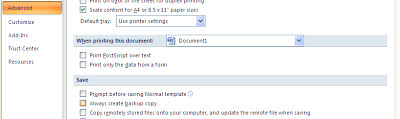


Comments
Post a Comment