Quick Tips: How to make MS Word super-fast?
Have your MS Word application is taking too long in opening? Today I am going to share some simple tips on improving Word performance.
Disable Word Add-ins: MS Word has lots of features including add-ins. These add-ins are enabled by default and make Word slow. So disable the add-ins that you don’t require. To disable add-ins go to Word Options-> Click Add-Ins in General Category. Unselect the add-ins that you don’t use.
Disable spell checker: In Word, spell and grammar checker option is enabled by default. When you type something this option becomes enabled automatically and degrade Word performance. You can disable this option by following below steps:
Avoid using high screen resolution: Using maximum screen resolution or color settings can drastically reduce Word performance. So configure your display setting and use lower screen resolution.
Disable ‘Allow background saves’: To improve Word performance, you need to disable this option as it consume additional memory. Follow below steps to disable this option:
Disable Word Add-ins: MS Word has lots of features including add-ins. These add-ins are enabled by default and make Word slow. So disable the add-ins that you don’t require. To disable add-ins go to Word Options-> Click Add-Ins in General Category. Unselect the add-ins that you don’t use.
Disable spell checker: In Word, spell and grammar checker option is enabled by default. When you type something this option becomes enabled automatically and degrade Word performance. You can disable this option by following below steps:
- Open Word-> Word Options-> Proofing
- Go to ‘When correcting spelling in Word’ and unselect the ‘’Check spelling as you type’.
- Now go to ‘When correcting grammar in Word’ and uncheck the ‘Check grammar with spelling’ and click Ok.
Use less fonts: Using too many fonts in a document can slow down Word performance. So avoid using multiple fonts.
Avoid using high screen resolution: Using maximum screen resolution or color settings can drastically reduce Word performance. So configure your display setting and use lower screen resolution.
Disable ‘Allow background saves’: To improve Word performance, you need to disable this option as it consume additional memory. Follow below steps to disable this option:
- Open Word-> Word Options.
- In Advanced section go to Save section and uncheck the ‘Allow background saves’ option.
I hope this tips will you in improving your slow Word application.
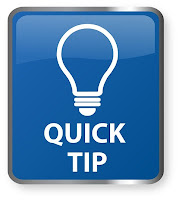


Comments
Post a Comment